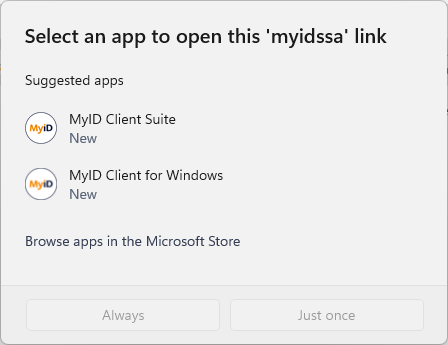4.5 Launching the MyID Client for Windows from a hyperlink
When you install the MyID Client for Windows, it registers the following protocols:
-
myidssa://
This protocol is provided for backwards compatibility with the MyID Self-Service App. Existing links that you may have configured for the Self-Service App are handled by the MyID Client for Windows.
Note: If you have both the MyID Client for Windows and the Self-Service App installed, you are prompted to select which one to use.
-
myidclient://
This protocol behaves in the same way as the myidssa:// protocol, but opens only the MyID Client for Windows, and not the Self-Service App; you can use this protocol to make sure that your end users are using the MyID Client for Windows.
These registered protocols allow you to click on hyperlinks on web pages and email messages to launch the MyID Client for Windows. This allows you to create tailored email notifications from within MyID; for example, to send to a user when there is a new security device to collect.
You can use the following parameters:
-
/un:username
Allows you to specify the username for the person.
For example:
<a href="myidssa:///un:susan.smith">
-
/jobid:task
Allows you to specify the ID of the task you want to collect. You can use the %jobid% substitution code in the email template to provide the appropriate ID.
For example:
<a href="myidssa:///un:susan.smith+/jobid:%jobid">
-
/opid:action
Allows you to specify an action to carry out. You can use the following codes:
-
110 – Change My Security Phrases
-
255 – Reset My PIN
-
202 – Change My PIN
-
5013 – Update My Device
For example:
<p><a href="myidssa:///un:susan.smith+/opid:110">Change My Security Phrases</a></p>
<p><a href="myidssa:///un:susan.smith+/opid:255">Reset My PIN</a></p>
<p><a href="myidssa:///opid:202+/un:susan.smith">Change My PIN</a></p>
<p><a href="myidssa:///opid:5013+/un:susan.smith">Update My Device</a></p>
-
-
/w
Closes the MyID Client for Windows at the end of the operation.
For example:
<a href="myidssa:///w+/un:susan.smith+/opid:110">Change My Security Phrases</a>
This opens the MyID Client for Windows for the user Susan Smith, prompts them to change their security phrases and, once they have completed that operation, closes the client.
If you specify the /w parameter, but do not specify an opid for an action or a jobid for a task, the MyID Client for Windows opens, carries out the first available task for the specified user, then, once they have completed that task, closes the client.
Note: You must include the username in hyperlinks to launch the MyID Client for Windows.
You can use the parameters in any order.
To make sure that usernames with spaces are dealt with correctly, you must replace the spaces with + signs. For URLs created from email templates, MyID can do this automatically if you use the correct syntax.
For example, if your email template includes the following:
Click <a href="myidssa:///jobid:%jobid+/un:{%logonName:URI}">Collect</a>.
when the email message is created, it becomes HTML similar to:
Click <a href="myidssa:///jobid:256+/un:Jane+Smith">Collect</a>.